Computer-Speed
The coordinates that you can use in navigation applications to get to find Computer-Speed quickly are -37.8860151 ,144.7426315
Contact and Address
| Address: | 15 Livorno Ln, Point Cook VIC 3030, Australia |
|---|---|
| Postal code: | 3030 |
| Phone: | 0413 649 880 |
| Website: | https://computer-repairs-service.business.site/?utm_source=gmb&utm_medium=referral |
Location & routing
Reviews
There are no reviews yet!
You can review this Business and help others by leaving a comment. If you want to share your thoughts about Computer-Speed, use the form below and your opinion, advice or comment will appear in this space.
Photos of Computer-Speed

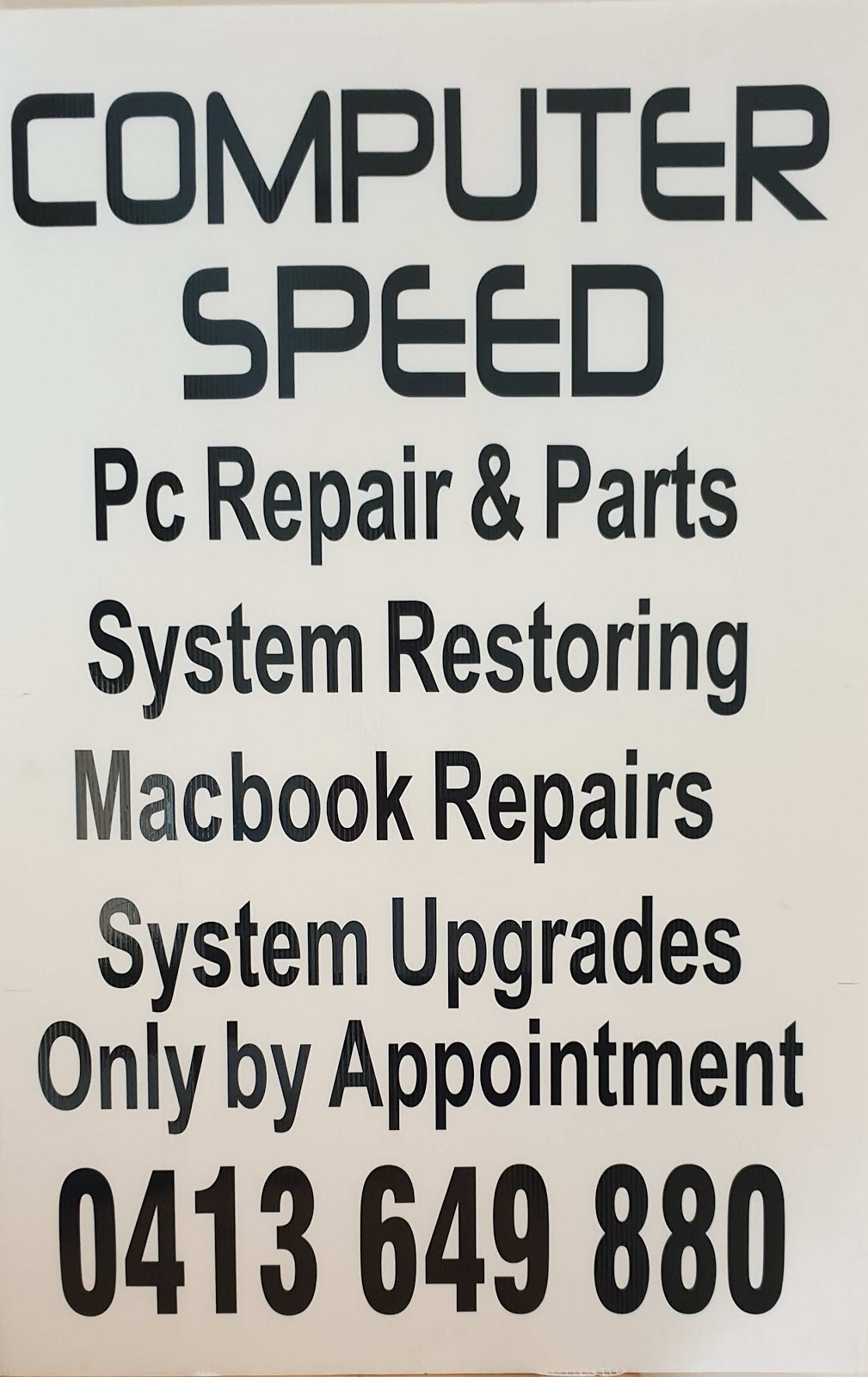
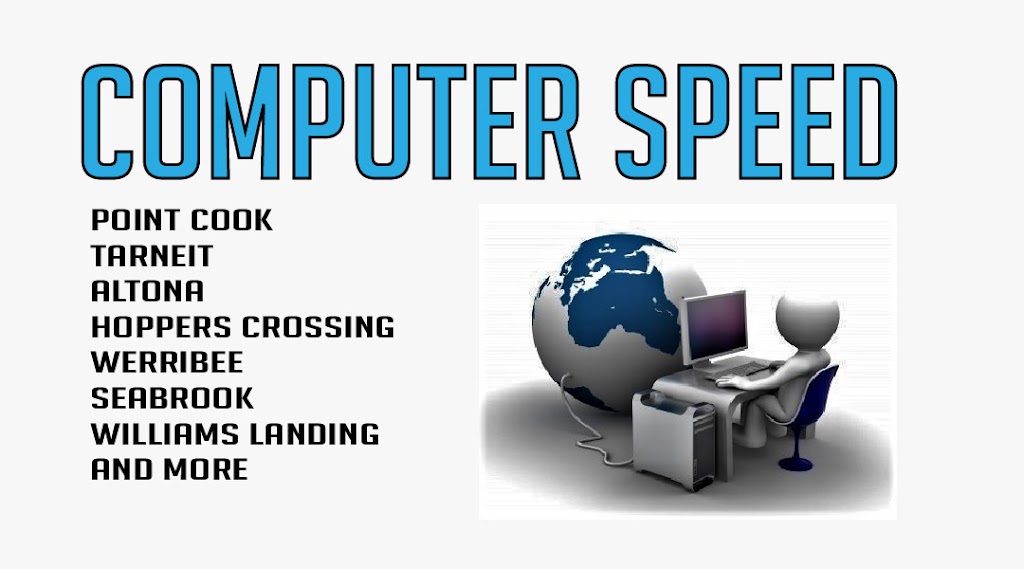


Computer-Speed On the Web
Computer-Speed - 15 Livorno Ln, Point Cook VIC 3030, Australia
Computer-Speed is located in City of Wyndham of Victoria state. On the street of Livorno Lane and street number is 15. To communicate or ask something with the place, the Phone number is 0413 649 880. You can get more information from their website.
Computer Speed Definition | Techwalla
In 2018, the best processors have clock speeds exceeding 3.5 GHz. In comparison, in 1980, a typical computer ran at 4.77 MHz or more than 700 times slower than current CPU speeds. If you're looking at computer speed when you buy a computer, the processor speed or clock speed is one of the most important things to consider.
How to Test Computer Speed | Techwalla
Step 5. Click "Re-run the assessment." The Windows operating system will perform all of the speed tests on your various pieces of hardware, which will take a few minutes to complete. The table at the top of the screen will then have an accurate readout of the speed of the various components in your computer.
Speed & Performance: How Fast is My Computer? - iolo
Go to the Start Menu. Select Control Panel. Choose System & Security. Choose System. Select the General tab, and this will show you your processor type and speed and the amount of memory you have. Use Performance Monitor on Windows. Performance Monitor is a built-in diagnostic tool on Windows.
How to calculate computer speed | Gray Technical, LLC
This will give you a base line to compare speeds and processing power. Please supply your total RAM (both video and computer), Processor Cores (threaded included, if you know what that means, if not, then do not worry about it), Processor Speed (in ghz) and Harddrive Speed (if you do not know what this means, you are probably running at 250mb ...
All The Various Factors That Affect Your Computer Speed - OnlineCmag
Generally, since the information of architecture isn't revealed it is better to go for a processor with higher clock speeds. Processor Speeds: 133MHz,233MHz, 350MHz, 900 MHz, 1.8 GHz, 2.6 GHz, 3.2 GHz. Instruction Sets: 8088, 286, 386SX, 386DX,486SX, 486DX, Pentium I, Pentium MMX, Pentium II, Pentium III, Pentium 4 and so on.
4 Ways to Check CPU Speed - wikiHow
Press ⊞ Win + R to open the Run dialog box. Type dxdiag and press ↵ Enter. Click Yes if prompted to check your drivers. Find the "Processor" entry in the System tab. If your computer has multiple cores, you'll see the number in parentheses after the speed (e.g. 4 CPUs). This will let you know how many cores you have.
How to Check the Performance of Your PC and Speed It Up - Help Desk Geek
To access Resource and Performance Monitor, open Run and type PERFMON. This will open the Performance Monitor. Go to Data Collector Sets > System. Right-click System Performance then click Start. This action will trigger a 60-second test. After the test, go to Reports > System > System Performance to view the results.
How to Diagnose a Slow Performing Computer (with Pictures) - wikiHow
3. Click the Storage tab. This option is near the top of the pop-up window. This will bring up a bar that shows how much of your Mac's storage has been used, as well as how much remains empty. 4. Review your Mac's storage. If your Mac's storage is almost full, your computer is undoubtedly slowing down as a result.
Internet speed on my computer is Much slower than every device in the ...
Cnange your actual network adapter settings in the ways talked about in the "speed instructions" link above. Make sure you are set to gigabyte speed if applicable. make sure your router is at ...